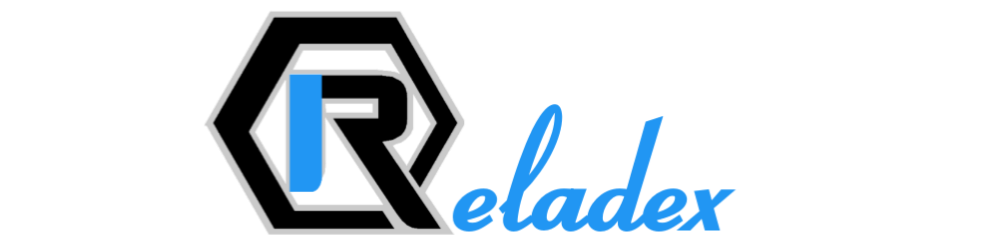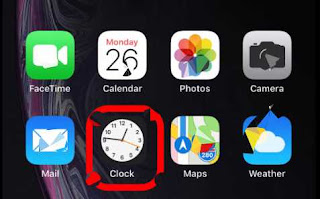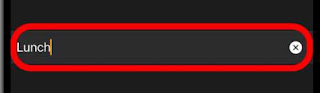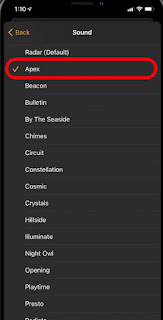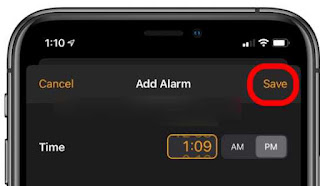How to change alarm sound on iphone
iPhones and Apple products have a lot of features totally different from others. I’ve seen many people surfing online about how to set an alarm on their iPhone. However, this article explains the full steps to go about that. It is incredibly beneficial to set an alarm.
Aside from assisting you in waking up at the appropriate time, an alarm can also help you schedule your plans and activities on a daily basis. This alarm may serve as a guide to help you achieve your target. Below are the steps involved in setting an alarm on your iPhone or iPad via a clock app.
How to Set an Alarm on the iPhone or iPad
After you’ve successfully set your alarm, you may like to customize it by learning how to modify the default snooze time on your iPhone.
Step 1. On your iPhone, open the Clock Application.
Step 2. From the listed options at the bottom, kindly choose Alarm.
Step 3. At the top right corner of the screen, tap (+)
Step 4. Enter the hours or minutes of the choice alarm where it displays “Time”. Then select whether it’s AM or PM.
Step 5. Use the “Repeat” button to specify how many days you want the alarm to sound, whether Monday through Friday or only on weekends.But if it’s once, just leave it to “Never”.
Step 6. To give your alarm an identity such as “NAME”, tap the label option and enter the name.
Step 7. There are different alarm tones. Simply tap sound and select any of your favorite tones.
Step 8. Snooze can be turned on or off simply toggling it on or off.
Read also: How to upload photos/videos to iCloud from PC or iPhone
Step 9. Save
Step 10. If you want to make any changes, go to Edit and choose the alarm you wish to edit.
With the steps above, you can now set an alarm on your iPhone. However, the steps are quite similar to Android only for those who are well-versed in phone operation.